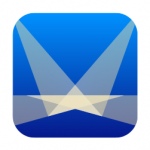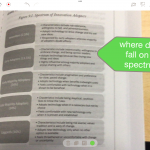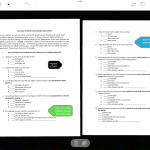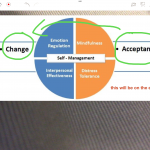Stage turns your mobile device into a document camera and so much more. You can use your mobile device’s camera to take pictures of something and then use the markup tools to annotate the images. The markup tools allow you to draw on the image and add text and labels to emphasize important aspects of what you have captured. You also have the ability to take video and capture audio so you can use the app to create narrated videos. You can then easily share your content with others.
Version: 4.0 (iOS) 1.0.3 (android)
Compatibility: iOS and Android
Price: Free for basic features, $4.99 for all Pro Features on iOS, $2.99 on Android.
Target Audience: Educators looking to create simple annotations of images or videos captured with their mobile device.
Bottom Line: Stage allows you to create narrated images and videos and share them with others.
Have you used the app? Rate it here![Total: 1 Average: 5] 
Likes |
Dislikes |
|
|
Features and Options:
Stage is a handy little app that allows you to markup images, video, and pdf pages. The free version of the app has limited features. You can only work on one canvas at a time and you can only use images captured from your mobile device’s camera. The pro version is much more useful. It allows you to create multiple canvases so that you can work on more than one project at a time. The pro version also allows you to do video recording, integrate multiple images into one project and also import pages from pdf documents so that you can mark them up and narrate over them.
The app is easy to use. The main features are all on one screen. You can use the controls to take an image with your camera or you can import an image from your camera roll. You also have the option to import a pdf document from either dropbox or google drive. Once you have your image or document on screen, you can then use the recording feature to narrate over the image. You can also use a pen tool, text tool, or labels tool to mark up your image or document. With the pro version you can have multiple images on screen at one time which would be a great way to draw comparisons between multiple images or documents.
The video feature is also a nice option. You can capture live video and also use the markup tools to markup the video as you capture it. This could be a useful feature for guiding students through complex tasks or demonstrating features of a complex item. If you are going to use this feature you may need to get a tripod for your device or find another way to stabilize the image so you can capture high quality video.
Once you have completed your project it is saved to your device’s camera roll. You can then access the project and share it by uploading it to a shared file space, YouTube or email.
Practice Implications:
Stage is a good tool for creating short videos capturing live content through your mobile device. You can markup videos and images in real time to emphasize certain aspects about what you are capturing. The ability to display multiple images or documents at the same time makes this a great tool for doing comparisons. Instructors could use this tool to create content for their students. Instructors could also have students use this tool to create their own presentations or video observations.