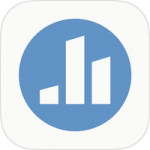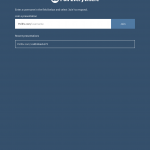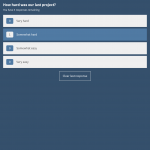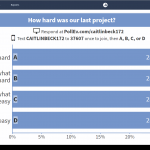Poll Everywhere lets presenters create questions and get immediate participant feedback. Participants are invited to respond by using the app, visiting a webpage, or texting to a number provided by the presenter. Educators and trainers can use this app to elicit audience participation or assign participation as homework. Poll Everywhere encourages presenters to get creative and use the app not just for a simple poll, but to stimulate online discussions, brainstorming, presentation feedback, and other ingenious ideas.
Version: 1.25.5 (Android and IOS)
Compatibility: Available on iOS and Android devices
Price: Free plan provided for twenty-five or fewer responses; price increases for additional responses.
Target Audience: Educators or trainers.
Bottom Line: Poll Everywhere converts one-sided lectures or presentations into two-way discussions by allowing the audience to respond to polls in real time over the web, using the app, or via SMS texting on their phones.
Have you used the app? Rate it here![Total: 2 Average: 4] 
Likes |
Dislikes |
|
|
Features and Options:
Poll Everywhere allows presenters the ability to insert collaborative activities directly into their presentations, and it allows the poll participant to give real-time feedback or answers.
Presenter Accounts
To use Poll Everywhere, the presenter must create an account. Though free accounts have less features and options than paid accounts, they are useful for classrooms and groups with less than twenty-five participants. Accounts can be accessed using a web browser on a computer or using the app on any smart device. After creating an account, the presenter is assigned a username which participants will use to access a poll. There is no charge to participants, and they do not need an account.
Poll Activities
Presenters create a poll, choosing from a wide variety of “poll activities,” including, but not limited to, multiple choice, word cloud, Q&A, survey, open-ended, bulletin board, short answer, presentation feedback, discussion, emotional scale, and ranking. The presenter selects a poll activity, types in their question, and activates the poll. Poll activities can include photos and be personalized with different color schemes.
Once the poll is created, the presenter informs their participants how to access the poll by using the presenter’s username or by texting a response to a number provided. If the presenter is displaying the poll, the audience can watch their answers immediately appear on the screen.
There is no limit to how many polls can be created on one account, but only one poll can be activated at a time. Presenters are able to change the number of responses allowed for each participant, but for free accounts the total number of participant responses cannot exceed twenty-five. The presenter can also choose whether they want their participants to respond anonymously or with their name. Responses can only be vetted before posting on paid accounts.
The account holder retains access to all of their old polls and can add their polling information to any PowerPoint slide. To add polls to presentations, the user must download a simple plug-in.
Practice Implications:
Poll Everywhere could be used in a number of classroom or training settings. A presenter could create a simple multiple choice poll to assess whether their audience understands an idea already discussed. If the audience displays a lack of understanding through the poll, the presenter could use this as a spring board to have further discussion. The Word Cloud feature could be used to elicit brainstorming around a particular topic. A presenter could assign a question to be discussed outside of the session via a discussion poll. While these are a few examples, Poll Everywhere gives educators and trainers a wide variety of tools to use creatively.
Privacy Policy Disclaimer:
User data is shared with third party hosts. Privacy policy can be found here: https://www.polleverywhere.com/privacy-policy