5) Needs Grading
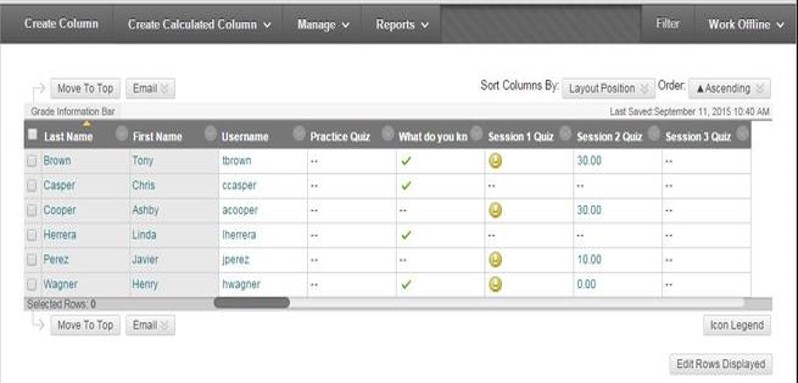 Needs grading is a section of the Grade Book that streamlines the onscreen display of assignments and calls out those assignments that are submitted and not yet graded in the grade book. It is a great way to stay on top of grading and to track those students who still need to submit assignments. Use the time you’ve set aside for grading my efficiently and let UBlearns direct your attention to the specific assignments that are submitted and awaiting a grade.
Needs grading is a section of the Grade Book that streamlines the onscreen display of assignments and calls out those assignments that are submitted and not yet graded in the grade book. It is a great way to stay on top of grading and to track those students who still need to submit assignments. Use the time you’ve set aside for grading my efficiently and let UBlearns direct your attention to the specific assignments that are submitted and awaiting a grade.
If you want to learn more about how to specifically use the Needs grading feature in UBlearns, see the GSEngage Needs Grading Guide.
4) Rubrics
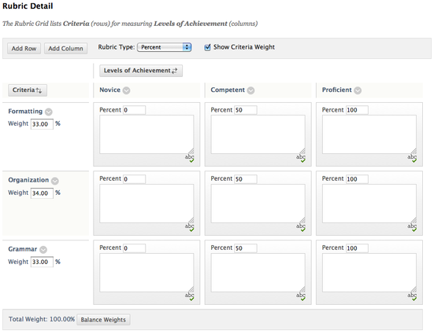 Rubrics are excellent tools to use to eliminate the subjectivity from grading and provide students more detailed feedback on where they can specifically improve their work. UBlearns allows you to create and assign a rubric to an assignment for grading. Assign points to each criterion set and UBlearns will calculate the total
Rubrics are excellent tools to use to eliminate the subjectivity from grading and provide students more detailed feedback on where they can specifically improve their work. UBlearns allows you to create and assign a rubric to an assignment for grading. Assign points to each criterion set and UBlearns will calculate the total
When the student goes to view their grade on the assignment, they will not only be able to see the grade they received, but they will be able to see exactly where they earned and lost potential points. This meaningful feedback can aid in the continued progression of your student’s work throughout the semester.
3) Inline Grading
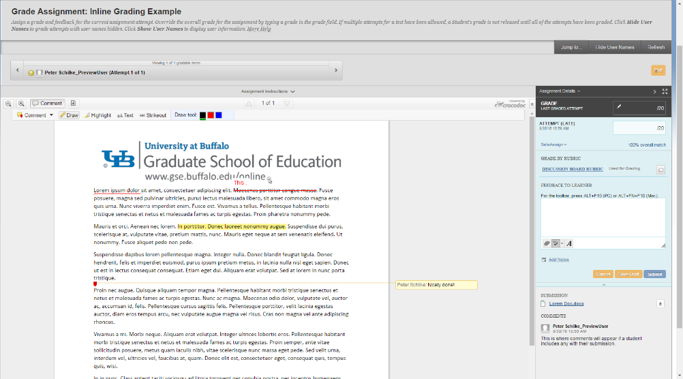 UBlearns allows you to collect, review, markup, grade, and add comments to an assignment prior to returning. And all of this can be done electronically directly within the system. No uploading or downloading required.
UBlearns allows you to collect, review, markup, grade, and add comments to an assignment prior to returning. And all of this can be done electronically directly within the system. No uploading or downloading required.
There is, however, additional uploading and downloading functionality that create even more opportunities for meaningful feedback. You may choose to download your student’s paper to save and view them locally when not signed into UBlearns, or connected to the internet. As you review the assignment, you can add comments and markup the assignment as needed and upload (attach) it to the feedback you provide.
Bonus Tip: Electronic Rubrics that are created in UBlearns can be used during the Inline Grading process. However, if you are using a rubric for an assignment that is not in UBlearns, you can attach an electronic version of the completed rubric to your feedback to the learner as well.
2) Weighted Columns
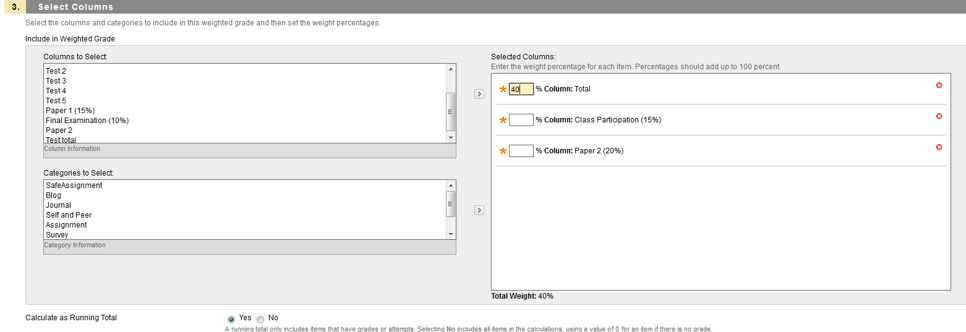 The Weighted Columns feature leaves the calculations to UBlearns. Those who use weighted grading may build their weighted assignments into the point totals. For example, and entire course might be out of 100pts, with assignments making up 50 pts while discussions are worth 20 pts. Instead of truly weighting the assignments, the amount of points possible for each assignment adds that weight and significance for us.
The Weighted Columns feature leaves the calculations to UBlearns. Those who use weighted grading may build their weighted assignments into the point totals. For example, and entire course might be out of 100pts, with assignments making up 50 pts while discussions are worth 20 pts. Instead of truly weighting the assignments, the amount of points possible for each assignment adds that weight and significance for us.
Using the Weighted Columns feature in UBlearns offers you more flexibility in the total points an assignment can earn, while still remaining the desired portion of the overall grade. You can choose to set weights by individual columns or by entire categories. For example, every assignment can be worth 100pts while still establishing 20% of the final grade will be based on discussions, and 50% of the final grade based on assignments. It allows you to more fully and completely assess the student’s work, while still allocating the weight and importance to each grading column or category as appropriate.
1) Minimum/Maximum Columns
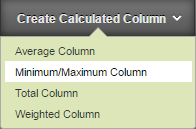 A minimum/maximum type of calculated column that can display the highest or lowest score value on a given graded column, or group of chosen assignments. While the need for a minimum/maximum column might be rare, they can still wield a great deal of power.
A minimum/maximum type of calculated column that can display the highest or lowest score value on a given graded column, or group of chosen assignments. While the need for a minimum/maximum column might be rare, they can still wield a great deal of power.
When used effectively, minimum/maximum columns can be used to evaluate an assignment or series of assignments “at a glance” which can help make instructional decisions when it comes to weighing, establishing a curve, or other assessment and grade book decisions. For example, you can have the Grade Center calculate the minimum score received on all tests.
Depending on your use of the minimum/maximum column, you may choose to have these columns visible to students in the My Grades section. You may also choose to keep the columns hidden from student view and use the information as the instructor only.

