
UBbox is a cloud storage space and online content management system supported by UBIT. It allows you to upload, store, share and collaborate across almost any platform or device in real time. When implemented properly, UBbox can act as a powerful instructional tool to enhance your online, blended, or web-enhanced learning environment. This post will focus on some of the top instructional advantages of integrating UBbox into your teaching.
5. Single sign-on
Ever consider using Google Docs in your class or another external resource to store and distribute course documents, but you don’t like to force students to sign up for external accounts? Or maybe you just don’t like acting as both the instructor and as tech support for when a student is unfamiliar with the external source? UBbox is supported by UBIT and requires the exact same login credentials as UBlearns. That means, if a student can access your course in UBlearns, they are also able to access your content in UBbox. No additional accounts, usernames, or passwords are required!
4. Make changes to a document without disrupting the link
What’s one of the most frustrating feelings when it comes to setting up your online course? Well, if you’re anything like me, it’s when you upload your syllabus, schedule, or another document to UBlearns but then realize there is an error. The process to correct it is usually something like delete the uploaded file, open the document in WORD, make the changes, save the updated version, go back to UBlearns and upload the edited version, and then cross your fingers you don’t find another error.
Now imagine the same scenario, only instead of uploading a 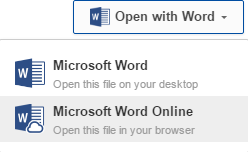 document, you link out to your Syllabus in UBbox. Now when you see the same error as before the process for correcting the error now: Open the document in your browser, make the desired changes, and then close the browser window. That’s it!
document, you link out to your Syllabus in UBbox. Now when you see the same error as before the process for correcting the error now: Open the document in your browser, make the desired changes, and then close the browser window. That’s it!
Once you place a link in your course to a document, no matter how many times you edit that document, the link will stay intact. No more uploading, deleting and re-uploading documents as you make changes. The same process can be followed for WORD, Excel and PowerPoint file types.
3. Upload a new version
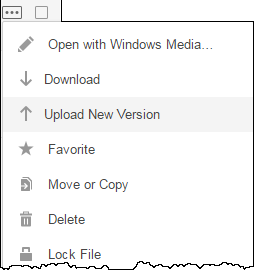 Using Box Edit and editing your document in your browser works great for things like WORD, Excel, and PowerPoint documents, but what about audio, video, or other files that aren’t so easily editable? Changes can be made to these files as well without breaking or disrupting the original link provided. This is where you will want to upload a new version.
Using Box Edit and editing your document in your browser works great for things like WORD, Excel, and PowerPoint documents, but what about audio, video, or other files that aren’t so easily editable? Changes can be made to these files as well without breaking or disrupting the original link provided. This is where you will want to upload a new version.
By choosing the upload new version option, you can replace the existing file while keeping the original link intact. Additionally, you have access to all previous versions of a particular file should you ever need to revert back to or reference a previous version.
2. View content online
Do you ever have students reaching out concerned about the file size or download time of some of your instructional files? Some files can get to be pretty large. This can cause issues among students when it comes to the download time, storage space available, or even a student’s file organization system. UBbox can make it easier on everyone!
Students can open and view the content online to avoid these concerns, or if they choose to work offline, they may elect to download and store the content locally on their devices. Either is possible with UBbox. UBbox allows students to view word, excel, PDF, PowerPoint and a variety of multimedia file formats right in their browser window. There are some file and presentation methods that would still require a download. Narrated PowerPoints, for example, would still need to be downloaded for the students to both hear the audio, and see the slideshow presentation. UBbox would allow for the slideshow to display without download, but you would need to instruct your students to download any narrated presentations to hear the accompanying audio.
1. Set access type and permissions when sharing/collaborating
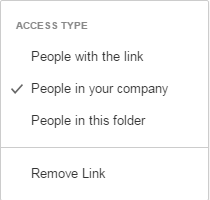 Ever wonder about who exactly is accessing your content? The access type setting on your UBbox files can offer a variety of instructional advantages. For starters, you can control who can view the content by selecting to share it with anyone who has the link, only those in your company (only those at UB), or only those individuals that you specifically identify having access to the file or folder.Setting the appropriate access type can go along way in protecting your intellectual property while still allowing students quick and reliable access the course content.
Ever wonder about who exactly is accessing your content? The access type setting on your UBbox files can offer a variety of instructional advantages. For starters, you can control who can view the content by selecting to share it with anyone who has the link, only those in your company (only those at UB), or only those individuals that you specifically identify having access to the file or folder.Setting the appropriate access type can go along way in protecting your intellectual property while still allowing students quick and reliable access the course content.
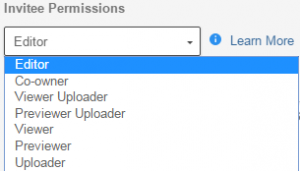 Additionally, the permissions settings provide the opportunity for collaboration and sharing within UBbox. Students can be given the permission to upload, edit, or view files in UBbox. This can function as a form of Wiki. This can be used for collaborative assignments, brainstorming ideas as a class, or when reviewing the syllabus or rubrics to personalize language and criteria. It’s a powerful way to allow students to provide feedback and make changes to customize class documents without having to send out an “Updated” version”.
Additionally, the permissions settings provide the opportunity for collaboration and sharing within UBbox. Students can be given the permission to upload, edit, or view files in UBbox. This can function as a form of Wiki. This can be used for collaborative assignments, brainstorming ideas as a class, or when reviewing the syllabus or rubrics to personalize language and criteria. It’s a powerful way to allow students to provide feedback and make changes to customize class documents without having to send out an “Updated” version”.
There are countless other ways that you can leverage the opportunity of allowing multiple users to access and edit the same document.
Access and begin testing the functionality and capabilities of UBbox for yourself. If you think you may want to implement UBbox in your course but are hesitant or unsure exactly how to do it, reach out to the GSE Instructional Design team and we can help!
I would also encourage any instructors who are using UBbox in their teaching to share their stories of both successes and struggles. Together we can build a community of users to brainstorm new ways of leveraging existing tools and to improve upon our existing practices.
Bonus Advantage – Accessible version
Accessibility is becoming increasingly important in online courses but can often remain an ongoing struggle. As instructors, we try to differentiate our delivery methods and to actively engage as many of our students as possible. However, the challenge that comes with that is meeting accessibility standards and requirements in an effort to have our courses be universally accessible. UBbox offers an accessible version (a.box.com) as well as a mobile version (m.box.com) to optimize the experience for any and all users.

